Problem
In the article How to use stock images for buttons? you have created buttons using pre-defined stock images. However, you would like to change some of these labels to your own as shown below:
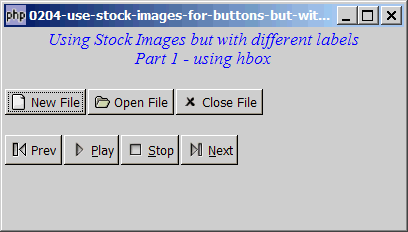
Solution
We make use of the technique as described in How to display button with image?
- Create a standard GtkButton.
- Create a standard GtkHBox and stuff it inside the button.
- Instead of a standard image file, we load a pre-defined stock image using GtkImage::new_from_stock().
- Pack the image in the hbox.
- Create the button label with GtkLabel and pack it inside the hbox too.
You now have a button with stock image on the left and label on the right.
Sample Code
| 1 2 3 4 5 6 7 8 9 10 11 12 13 14 15 17 18 19 20 23 26 27 28 34 35 36 37 38 39 40 41 46 47 48 49 50 51 52 55 56 57 60 61 62 63 64 65 66 67 68 70 71 72 73 79 | <?php $window = new GtkWindow(); $window->set_size_request(400, 200); $window->connect_simple('destroy', array('Gtk','main_quit')); $window->add($vbox = new GtkVBox()); // display title $title = new GtkLabel("Using Stock Images but with different labels\n". "Part 1 - using hbox"); $title->modify_font(new PangoFontDescription("Times New Roman Italic 10")); $title->modify_fg(Gtk::STATE_NORMAL, GdkColor::parse("#0000ff")); $title->set_size_request(-1, 40); $title->set_justify(Gtk::JUSTIFY_CENTER); $alignment = new GtkAlignment(0.5, 0, 0, 0); $alignment->add($title); $vbox->pack_start($alignment, 0, 0); $vbox->pack_start(new GtkLabel(), 0, 0); // setup button $vbox->pack_start($hbox = new GtkHBox(), 0); $hbox->pack_start(create_button(Gtk::STOCK_NEW, 'New File'), 0); $hbox->pack_start(create_button(Gtk::STOCK_OPEN, 'Open File'), 0); $hbox->pack_start(create_button(Gtk::STOCK_CLOSE, 'Close File'), 0); $vbox->pack_start(new GtkLabel(), 0); $vbox->pack_start($hbox = new GtkHBox(), 0); $hbox->pack_start(create_button(Gtk::STOCK_MEDIA_PREVIOUS, 'Prev'), 0); $hbox->pack_start(create_button(Gtk::STOCK_MEDIA_PLAY), 0); $hbox->pack_start(create_button(Gtk::STOCK_MEDIA_STOP), 0); $hbox->pack_start(create_button(Gtk::STOCK_MEDIA_NEXT), 0); $window->show_all(); Gtk::main(); function create_button($stock_id, $label='') { if ($label=='') { return GtkButton::new_from_stock($stock_id); // note 1 } $button = new GtkButton(); $hbox = new GtkHBox(); // note 2 $button->add($hbox); $img=GtkImage::new_from_stock($stock_id, Gtk::ICON_SIZE_SMALL_TOOLBAR); // note 3 $hbox->pack_start($img, 0, 0); $hbox->pack_start(new GtkLabel(), 0, 0); $hbox->pack_start(new GtkLabel($label), 0, 0); // note 4 return $button; } ?> |
Output
As shown above.
Explanation
- If there is no alternative label being specified, we just use the standard way of creating button with stock image.
- The hbox is used to hold the image and the label.
- Load the stock image and pack it into the hbox.
- Create the button label and also pack it into the hbox.
Read more...