Problem
This is in response to Kovu's post titled "Custom Toolbar Icons (not from stock!)"
He would like to set up a toolbar using GtkAction. However, instead of using the stock images, he would like to set his own toolbar icons (say, from a pix buffer) as shown below.
To see GtkAction in action, click the last two toolbuttons 'Grp 1' and 'Grp 2'. When you click 'Grp 1', the first three tool buttons will be activated. When you click 'Grp 2', the Start and Stop buttons will be activated.
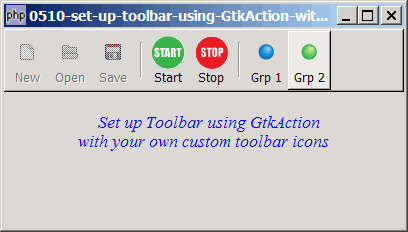
Solution
- We use the technique as outlined in How to setup and process a GtkButton using GtkAction - Part 1? to set up tool buttons using GtkAction. Although the acticle uses GtkButton as example, the same concept applies to tool button.
- We also make use of the method as described in How to set up toolbar with custom toolbar icons? to use custom images as toolbar icons.
Sample Code
The following image files are required by the sample code below. Please save a copy of the image files and put them in the same directory where you store the sample code.
 | button_start32.gif |
 | button_stop32.gif |
 | ball_blue16.png |
 | ball_green16.png |
| 1 2 3 4 5 6 9 10 11 12 13 14 15 16 17 18 20 21 22 23 24 25 26 28 29 30 31 32 33 34 35 37 39 40 41 42 43 44 46 47 48 49 50 51 52 53 54 55 60 61 66 68 69 71 72 73 74 75 77 78 79 80 81 82 84 85 86 87 88 89 90 92 94 95 96 97 98 99 100 101 102 103 104 | <?php $window = new GtkWindow(); $window->set_title($argv[0]); $window->set_size_request(400, 200); $window->connect_simple('destroy', array('Gtk','main_quit')); $window->add($vbox = new GtkVBox()); $action_grp = array(); // note 1 $action_grp[0] = new GtkActionGroup("Grp0"); // note 1 $action_grp[1] = new GtkActionGroup("Grp1"); // note 1 $action_grp[2] = new GtkActionGroup("Grp2"); // note 1 // define menu definition $toolbar_definition = array('New[1]', 'Open[1]', 'Save[1]', '<hr>', // note 2 'button_start32.gif|Start[2]', 'button_stop32.gif|Stop[2]', '<hr>', 'ball_blue16.png|Grp 1', 'ball_green16.png|Grp 2'); setup_toolbar($vbox, $toolbar_definition); // display title $title = new GtkLabel(" Set up Toolbar using GtkAction\n". "with your own custom toolbar icons"); $title->modify_font(new PangoFontDescription("Times New Roman Italic 10")); $title->modify_fg(Gtk::STATE_NORMAL, GdkColor::parse("#0000ff")); $vbox->pack_start($title); $vbox->pack_start(new GtkLabel('')); $window->show_all(); Gtk::main(); // setup toolbar function setup_toolbar($vbox, $toolbar_definition) { $toolbar = new GtkToolBar(); $vbox->pack_start($toolbar, 0, 0); foreach($toolbar_definition as $item) { $grp_num = 0; if (preg_match('/(.*)\[(\d+)\]$/', $item, $matches)) { // note 3 $item = $matches[1]; $grp_num = $matches[2]; // note 3 } if ($item=='<hr>') { $toolbar->insert(new GtkSeparatorToolItem(), -1); } else { $stock_image_name = 'Gtk::STOCK_'.strtoupper($item); if (defined($stock_image_name)) { $label = $item; $img = GtkImage::new_from_stock( // note 4 constant($stock_image_name), Gtk::ICON_SIZE_BUTTON); } elseif (preg_match('/\.(png|gif|jpg)/', $item)) { list($img_name, $label) = explode('|', $item); $img=GtkImage::new_from_file($img_name); // note 5 } $img->show(); $toolbar_item = new GtkToolButton($img, $label); // note 6 $toolbar->insert($toolbar_item, -1); // note 6 global $action_grp; $action = new GtkAction($label, '_'.$label, '', ''); // note 7 $action->connect_proxy($toolbar_item); // note 8 $action->connect('activate', "on_toolbar_button", $label); $action_grp[$grp_num]->add_action($action); // note 9 } } } // process toolbar function on_toolbar_button($button, $item) { echo "toolbar clicked: $item\n"; global $action_grp; if ($item=='Grp 1') { // note 10 $action_grp[1]->set_sensitive(true); $action_grp[2]->set_sensitive(false); } elseif ($item=='Grp 2') { // note 10 $action_grp[1]->set_sensitive(false); $action_grp[2]->set_sensitive(true); } } ?> |
Output
As shown above.Explanation
We make use of the code from How to set up toolbar with custom toolbar icons?
What's new here:
- For this example, we set up three Action groups. The first three tool buttons (File New, Open and Save) belong to
$action_grp[1]. The Start and Stop tool buttons belong to$action_grp[2]. All others belong to$action_grp[0]. - This is the toolbar definition. You can intermix stock image with custom images. For custom images, the first part is the image filename, and the second part is the label, delimited by '|'. To designate the action group, add to the end of each tool button definition the group number enclosed in square brackets, e.g. 'New[1]' will place the File-New tool button in
$action_grp[1]. 'button_start32.gif|Start[2]' will place the Start button in$action_grp[2]. - Note how we retrieve the group number.
- Load the stock image.
- Load the custom image.
- Create a tool button using custom image and insert it into the toolbar.
- Create a new action.
- Binds the tool button to the action.
- Adds the action to the respective action group.
- Activate the respective action group depending on which tool button the user clicks.
Note
You might want to compare this with that of How to set up toolbar with custom toolbar icons? to see where are the similarities and differences. It will give you a clearer understanding of how to use GtkAction.
Once you get used to the concept of GtkAction, you'll find that it will help save you a lot of coding when you need to activate and deactivate a bunch of tool buttons or menuitems depending on which state the user is in.
More consistency, less coding, easier maintenance.
Related Links
- How to set up toolbar with custom toolbar icons?
- How to set up toolbar?
- How to create detachable toolbar?
- How to set up menu and radio menu - Part 1?
- How to set up menu and radio menu - Part 2 - add stock images?
- How to set up menu and radio menu - Part 3 - add accelerators?
- How to set up menu and radio menu - Part 4 - allow Alt F Alt N?
- How to set up toolbar with custom text and graphics - Part 1 - labels below graphics?
- How to set up toolbar with custom text and graphics - Part 2 - labels on right of graphics?
- How to set up toolbar with custom text and graphics - Part 3 - exact positioning of labels?
Read more...