Problem
You want to apply styles to GtkTextView / GtkTextBuffer (e.g. bold, italic, underline, font color and highlight) as shown below:
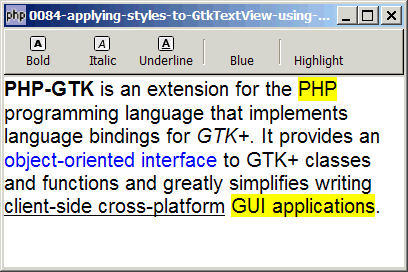
Solution
- Styles are applied to text in a GtkTextBuffer using GtkTexttag. This concept is very similar to that of HTML tags.
- After defining each tag, it has to be added to the GtkTextTagTable, which can be retrieved using GtkTextbuffer::get_tag_table().
- Use GtkTextbuffer::apply_tag() to apply a tag to a range of text.
- Locations in a GtkTextBuffer are specified using GtkTextiter.
- Suppose the user highlights a range of text, you can get the start and end iters with GtkTextbuffer::get_selection_bounds().
Sample Code
| 1 2 3 4 5 8 9 10 11 12 13 14 15 16 17 18 19 22 23 24 25 26 27 28 29 30 31 32 33 34 35 36 37 38 39 40 41 42 43 44 45 46 47 48 49 50 51 52 54 56 57 58 59 60 61 62 64 65 66 67 68 69 70 71 72 73 74 75 76 78 79 81 82 83 92 93 94 | <?php $window = new GtkWindow(); $window->set_size_request(400, 240); $window->connect_simple('destroy', array('Gtk','main_quit')); $window->add($vbox = new GtkVBox()); // define menu definition $toolbar_definition = array('Bold', 'Italic', 'Underline', '<hr>', 'Blue', '<hr>', 'Highlight'); setup_toolbar($vbox, $toolbar_definition); // Create a new buffer and a new view to show the buffer. $buffer = new GtkTextBuffer(); $view = new GtkTextView(); $view->set_buffer($buffer); $view->modify_font(new PangoFontDescription("Arial 12")); $view->set_wrap_mode(Gtk::WRAP_WORD); $vbox->pack_start($view); $view->grab_focus(); // define the tags $tag_table = $buffer->get_tag_table(); // note 1 $tag['Bold'] = new GtkTextTag(); $tag['Bold']->set_property('weight', Pango::WEIGHT_BOLD); $tag_table->add($tag['Bold']); $tag['Italic'] = new GtkTextTag(); $tag['Italic']->set_property('style', Pango::STYLE_ITALIC); $tag_table->add($tag['Italic']); $tag['Underline'] = new GtkTextTag(); $tag['Underline']->set_property('underline', Pango::UNDERLINE_SINGLE); $tag_table->add($tag['Underline']); $tag['Blue'] = new GtkTextTag(); $tag['Blue']->set_property('foreground', "#0000ff"); $tag_table->add($tag['Blue']); $tag['Highlight'] = new GtkTextTag(); $tag['Highlight']->set_property('background', "#ffff00"); $tag_table->add($tag['Highlight']); $window->show_all(); Gtk::main(); // setup toolbar function setup_toolbar($vbox, $toolbar_definition) { $toolbar = new GtkToolBar(); $vbox->pack_start($toolbar, 0, 0); foreach($toolbar_definition as $item) { if ($item=='<hr>') { $toolbar->insert(new GtkSeparatorToolItem(), -1); } else { $stock_image_name = 'Gtk::STOCK_'.strtoupper($item); if (defined($stock_image_name)) { $toolbar_item = GtkToolButton::new_from_stock(constant($stock_image_name)); } else { $toolbar_item = new GtkToolButton(); // no stock item $toolbar_item->set_label("\n".$item); // just display the text label } $toolbar->insert($toolbar_item, -1); $toolbar_item->connect('clicked', 'on_toolbar_button', $item); } } } // process toolbar function on_toolbar_button($button, $item) { global $buffer, $tag; echo "toolbar clicked: $item\n"; list($start, $end) = $buffer->get_selection_bounds(); // note 2 if ($start==null || $end==null) return; // no selection $buffer->apply_tag($tag[$item], $start, $end); // note 3 } ?> |
Output
As shown above.Explanation
We make use of the code in How to set up toolbar? to display the toolbar.
What's new here:
- Get the tag table name.
- Get the start and end iters of the selected text.
- Apply the tag!
Note
The sample code above only performs bold. When you press the bold button on a "bolded" text, it doesn't unbold. We will improve on this in Part 2.
Read more...