Problem
This is in response to the post from Jeffrey of Netherlands.
He would like to set up toolbars with custom text and graphics as shown below/.
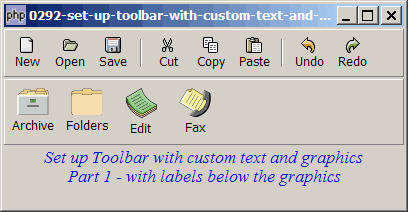
Solution
One of the great thing about PHP-GTK2 is that it comes with a lot of "off-the-shelf" methods e.g. GtkToolButton::new_from_stock(). On the other hand, it leaves a lot of hooks here and there that give us controls over the exact details. For example, if you don't like the stock images for the tool buttons, you can use your own custom text and graphics.
- Create a new GtkVBox first.
- First stuff your custom graphics into the vbox.
- Followed by your custom text.
- Then use GtkToolButton::new_from_stock (GtkStockItems stock_id)
- Finally use GtkToolButton::set_label_widget() to set this vbox as the tool button.
Now you get your own toolbar with custom text and graphics!
Sample Code
The following image files are required by the sample code below. Please save a copy of the image files and put them in the same directory where you store the sample code.
 | 0070.1.png |
 | 0070.2.png |
 | 0070.3.png |
 | 0070.4.png |
| 1 2 3 4 5 6 9 10 11 12 13 14 15 16 17 18 19 20 21 22 23 24 25 26 27 28 30 31 32 33 34 35 36 37 39 41 42 43 44 45 46 47 48 50 51 52 53 56 57 58 59 61 62 63 64 65 66 67 68 69 70 71 72 73 75 77 78 79 | <?php $window = new GtkWindow(); $window->set_title($argv[0]); $window->set_size_request(400, 180); $window->connect_simple('destroy', array('Gtk','main_quit')); $window->add($vbox = new GtkVBox()); // define menu definition $toolbar_definition1 = array('New', 'Open', 'Save', '<hr>', // note 1 'Cut', 'Copy', 'Paste', '<hr>', 'Undo','Redo'); $toolbar_definition2 = array( // note 2 'Archive' => '0070.1.png', 'Folders' => '0070.2.png', 'Edit' => '0070.3.png', 'Fax' => '0070.4.png'); setup_toolbar($vbox, $toolbar_definition1); setup_toolbar($vbox, $toolbar_definition2); // display title $title = new GtkLabel("Set up Toolbar with custom text and graphics\n". " Part 1 - with labels below the graphics"); $title->modify_font(new PangoFontDescription("Times New Roman Italic 10")); $title->modify_fg(Gtk::STATE_NORMAL, GdkColor::parse("#0000ff")); $vbox->pack_start($title); $vbox->pack_start(new GtkLabel('')); $window->show_all(); Gtk::main(); // setup toolbar function setup_toolbar($vbox, $toolbar_definition) { $toolbar = new GtkToolBar(); $vbox->pack_start($toolbar, 0, 0); foreach($toolbar_definition as $label=>$item) { if ($item=='<hr>') { $toolbar->insert(new GtkSeparatorToolItem(), -1); } else { $stock_image_name = 'Gtk::STOCK_'.strtoupper($item); if (defined($stock_image_name)) { $toolbar_item = GtkToolButton::new_from_stock( constant($stock_image_name)); $toolbar_item->connect('clicked', 'on_toolbar_button', $item); } else { $toolbutton = new GtkVBox(); // note 3 $img=GtkImage::new_from_file($item); // note 4 $toolbutton->pack_start($img, 0, 0); // note 5 $toolbutton->pack_start(new GtkLabel($label), 0, 0); // note 6 $toolbar_item = new GtkToolButton(); $toolbar_item->set_label_widget($toolbutton); // note 7 $toolbar_item->connect('clicked', 'on_toolbar_button', $label); } $toolbar->insert($toolbar_item, -1); } } } // process toolbar function on_toolbar_button($button, $item) { echo "toolbar clicked: $item\n"; } ?> |
Output
As shown above.Explanation
We make use of the code from How to set up toolbar?
What's new here:
- Toolbar_definition for the first row. Note that this uses the standard stock image.
- Toolbar definition for the second row. This uses custom text and graphics.
- Create a vbox.
- Load the custom image.
- Stuff the image into the vbox.
- Stuff the label into the vbox.
- Set the vbox as the tool button.
Note
You may want to compare this with the setting up of buttons with images - How to display button with image?. The techniques used are very similar.
Read more...